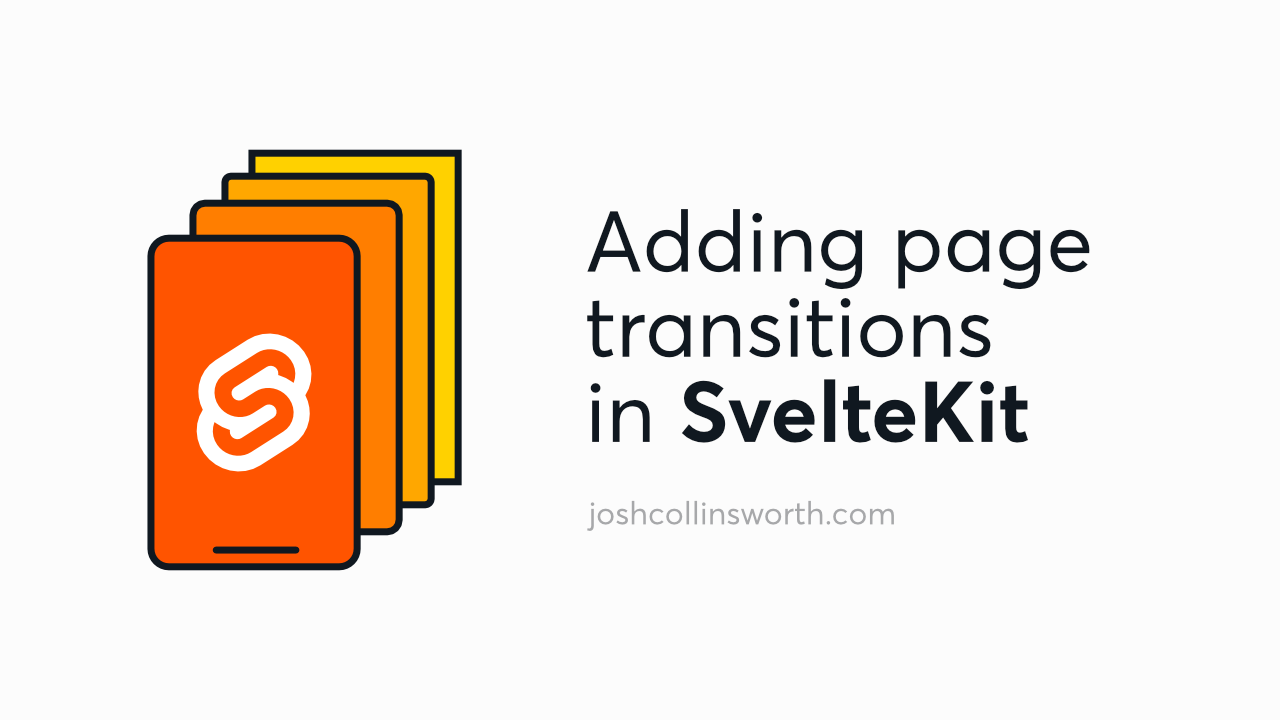
Adding page transitions in SvelteKit
If you’re just here for the code (I get it), here’s the link to skip to that part.
If you’ve navigated the web before (and if not, thank whoever printed this out for you, I guess), you know the default behavior when you click a link is rather unimpressive: the page we were just looking at is unceremoniously replaced, more or less immediately.
(Let’s be honest: you’ll probably be staring at dimly pulsing skeleton UI elements for several seconds after that, because React, but you get the point.)
This is in stark contrast to the world of so-called “native” apps, and more recently, single-page applications (SPAs) on the web. Both have the capability to fluidly animate between UI states, which admittedly just feels nicer. SPAs accomplish this using a healthy dollop of JavaScript.
You can pronounce each letter in SPA, as an acronym, or say it like the word “spa.” Surprisingly, unlike most things in tech, nobody seems to care that much about this particular bike shed.
Recently, though, SPAs have come under heavy criticism. I won’t link to the #hotdrama here, but suffice to say: some in the web community feel the benefits of SPAs (app-like transitions; arguably better user experience) were heavily oversold, as their drawbacks (accessibility and performance issues) were downplayed.
While there’s merit to that position, I’m not here to weigh in on the benefits and tradeoffs between SPAs and “multi-page” apps (we used to just call them websites). Because luckily, SvelteKit makes it very easy to ask: ¿por qué no los dos?
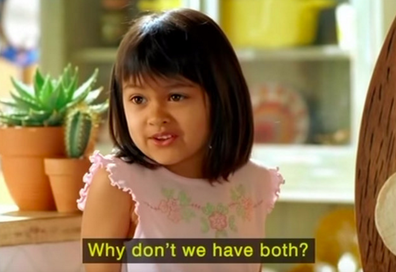
One of the many things I love about SvelteKit is its router, which automatically manages changes from page to page, and even preloads content for faster navigation—all in a way that plays friendly with accessibility and browser controls. (The back button works like it should, for example.)
Happily, if the router isn’t available—if the user has JavaScript disabled, for instance—SvelteKit will simply fall back to the browser default behavior of loading the page as usual, ‘90s-style.
This means with SvelteKit, we can implement progressively enhanced page transitions with very little penalty (just a little extra JavaScript).
And as a bonus: implementing page transitions in SvelteKit requires very little code.
But before we get into the how, let’s spend a little time on what page transitions are, and why you might want them.
What is a page transition?
A page transition is a visual effect that replaces normal page loading behavior. When you click a link, a page transition takes over, and animates the old page being replaced by the new one.
For example, the old page might fade away as the new page materializes. Or, the old might slide off to the left as the new one enters from the right. You could even combine these effects, or do anything else you could possibly dream of that’s possible in CSS and/or JavaScript.
(This site uses page transitions; here’s a quick example.)
Page transitions: why or why not?
You might choose to implement page transitions (or not) based on a variety of factors. Let’s look at some pros and cons.
Benefits of page transitions
Again, fancy transitions are typically the domain of native apps, which means they can add some unexpected “delight” (to borrow the painfully overworked term) to a website or web app.
Page transitions aren’t just a nifty effect, however; illustrating a change with animation is generally good UX, since it’s more natural to perceive an object moving into or out of place gradually, rather than instantly.
Granted, an internet user is not at all likely to be surprised if, upon clicking a link, they see the default behavior. That’s perfectly fine in most cases. But generally speaking, change is more intuitive when there’s some kind of animation to demonstrate it—and if that animation happens to look impressive, all the better.
Page transitions may also increase perceived performance (i.e., how fast a site or app feels) since transitions give users a distraction during page loads, and may also give data a little extra time to load in undetected. This is a double-edged sword, though, as poor transitions can also easily have the opposite effect.
That brings us to…
Drawbacks of page transitions
Benefits aside, there are a few important drawbacks of page transitions that we should consider.
First of all, page transitions require JavaScript—for now, at least. The view transitions API is on the horizon, and it’s quite possible that within a year or two of this writing, we could have this type of transition available (and progressively enhanced!) in all modern browsers. For now, however, page transitions unavoidably require extra JavaScript.
Another drawback: page transitions can be difficult to implement accessibly. This is more of a concern when rolling your own page transition from scratch than it is when working with SvelteKit—which generally handles things like setting focus properly and making sure the back button works—but it’s still something to be aware of.
Also: if poorly implemented, page transitions can have the opposite of the desired effect. Rather than looking impressive, a bad page transition risks seeming amateurish or over-the-top. It’s easier to have too much than too little. So if you choose to add transitions, know that a little goes a long way.
With great power comes great responsibility; we want to make sure we’re not giving our users vertigo, making them wait too long, or confusing them with an overwhelming flurry of movement.
Finally, page transitions risk making your site feel a little slower than it might otherwise, since animating between two pages naturally takes time. However, as mentioned in the above section, this could go the opposite way, too. It just depends. You might nail an impressive bullseye, or you might shoot yourself in the foot. It’s all in the execution.
How page transitions are built in SvelteKit
For starters, let’s look at the three key components (ha, ha) that make up SvelteKit’s native page transitions, and how to implement them, one by one.
Built-in transitions
While you can certainly hand-roll your own transitions, there are a number of transition effects in Svelte you can import and use as needed.
The Svelte compiler removes any unused parts of Svelte at build time—meaning nice things like transitions and easing curves can be included in the base framework without unnecessary bloat in the final production bundle.
To start, import the type of transition you want to use from svelte/transition. Out of the box, you get fade, crossfade, fly, slide, scale, blur, and draw (the last of which is specifically for SVG strokes). But for now, let’s use fade, since it’s nice and simple. (It only animates opacity.)
Since this will be a global transition that applies on every page, we’ll want to use it in our global +layout.svelte file (i.e., the one at the top level of src/routes). So let’s import it there:
<!-- src/routes/+layout.svelte -->
<script>
import { fade } from 'svelte/transition';
</script>Once imported, we’ll need to apply the transition on an element, via the transition:fade attribute.
You might think that we could just plop the transition on the <slot /> and be done with it, but unfortunately, slots can’t accept attributes. You should see an error in your code editor if you try it.
<!-- ⚠️ This creates an error -->
<slot transition:fade>That’s because the slot element is just stand-in; a placeholder for a different and as-of-yet unknown component (in this case, a page), whose attributes and properties are defined elsewhere. We can’t just smash the two together like that.
We could theoretically get around this by including the transition attribute on the topmost element of every single page in our app, but that would be tedious, difficult to maintain, and error-prone. (AKA: gross.)
Instead, it’s much simpler to wrap the slot element inside another element (or component), and apply the transition to that.
<!-- ✅ Better, but won't do much yet... -->
<div transition:fade>
<slot />
</div>Keep in mind: this wrapper element will appear on every page of our site/app. It will transition out with the old page, and then back in with the new one, every time the user navigates—
—Eventually, that is. This won’t do much on its own yet.
Why? Because at this point, that div doesn’t change or leave the page when the user navigates. Since it’s in +layout.svelte, it’s global, and unaffected by navigation, just like a header or footer.
That’s normal; that’s how stuff in the layout file should work. But it’s not what we want in this case.
We need this div to re-render every time the URL changes—and that’s where key blocks come in…
A #key block
A #key block is markup that reacts to state. Whenever that state changes, the block will re-render.
You could think of this as injected reactivity. In more casual terms, though: a #key block lets you say, “hey, Svelte: keep an eye on that thing there, and whenever it changes, re-render this chunk of code.”
(“Sure thing!” Svelte replies, in Rich Harris’s charming British accent. But I digress.)
{#key variableName}
<!-- All elements in this block will re-render
whenever variableName changes -->
{/key}Ok, you might be thinking. Sounds good so far. But…how do we actually get the current page URL?
Smart question!
We’ll need a variable that holds the current path, and updates on navigation. And for that, we’ll need to rely on data from the load function.
#key blocks can also watch an expression; it doesn’t have to be a variable.
The load function
As you may already know if you’ve worked with SvelteKit, every route can have a load function, in a +page.js file alongside the route’s +page.svelte file.
The load function runs before the page is loaded, and returns data for the page to use.
Typically, this is handy for things like checking to see whether the current user is logged in, or for fetching data the page might need in order to render, as examples.
And again: usually, this load function exists at the route level, per-page.
However, we can also use a +layout.js file—alongside our +layout.svelte—if we want a global load function, that runs on every page load. (Which we do, because we always want to know what the current route is and when it changes, site-wide.)
At a minimum, that might look like this:
// src/routes/+layout.js
export const load = ({ url }) => {
const { pathname } = url;
return {
pathname
};
};There’s a bit of destructuring going on there, so let’s break it down:
- The
loadfunction has access to a number of named arguments, includingurl, which contains information about (what else?) the current page URL. - The
urlobject has several properties, buturl.pathnameis the current path (e.g.,/blogor/contact), so it’s the one we want. loadfunctions must return an object, so we returnpathname, using the{ pathname }shorthand.
We could, of course, just return url as-is, and handle getting the property we need from it in the template instead. That could even make our +layout.js file a one-liner.
However, I personally prefer to keep the .svelte file as clean as possible. I’d rather do as much dirty work inside the load function as I can, and let the mess exist out of sight. Besides: there’s no point in having extra properties flying around inside the template if we’re not going to use them.
Accessing data returned from load
The object returned from the load function is available in the corresponding .svelte file as the data prop. It’s passed in automatically; we just have to declare it.
So, heading back to +layout.svelte, we can declare and access the data prop, before finally using the pathname property in our key block from before.
<script>
import { fade } from 'svelte/transition';
export let data;
</script>
{#key data.pathname}
<div transition:fade>
<slot />
</div>
{/key}That’s the simplest way to do it; just use data.pathname right in the template. But if you’re like me, and like to destructure variables, there’s a gotcha to be aware of.
Gotcha: destructuring the data object
While the data object we get from the load function is itself reactive, remember that any variables declared from it will not be.
In other words, this won’t work:
<!-- src/routes/+layout.svelte -->
<script>
export let data;
let pathname = data.pathname; // ⚠️ This won't work as desired
</script>
{#key pathname}
<!-- Contents aren't re-rendered on page load -->
{/key}That’s because the value of pathname will be set once, on initialization, but will then never change on further page loads.
That might seem confusing, because it appears to go against how Svelte works. Aren’t variables supposed to be reactive by default?
Yes. In fact, that variable is reactive already. The problem is: it’s not tied to the original object. When a variable relies on another value, we need to explicitly make it a reactive declaration, in order to keep the two in sync.
This works instead:
<!-- src/routes/+layout.svelte -->
<script>
export let data;
$: pathname = data.pathname; // 👍 This works!
</script>
{#key pathname}
<!-- All good -->
{/key}Alternatively, you could use this shorthand, if you prefer destructuring:
<!-- src/routes/+layout.svelte -->
<script>
export let data;
$: ({ pathname } = data); // 😎 This shorthand works, too
</script>
{#key pathname}
<!-- Still good -->
{/key}Either way will work just the same. It’s just a matter of preference. The important part is making pathname a reactive declaration, using Svelte’s $: operator, if you choose to destructure that property.
Or, skip it and just use data.pathname as-is, without declaring a new variable at all. Totally up to you.
Assembling the pieces
All right, now that we know how to access data returned from our load function and use it properly, we’re ready to put all the pieces together!
Here’s where we should be now with +layout.svelte:
<script>
import { fade } from 'svelte/transition';
export let data;
</script>
{#key data.pathname}
<div transition:fade>
<slot />
</div>
{/key}This kind of works. If you try it now, you’ll see a fade effect, but it will only appear to be a fade out; the new page will still seem to appear instantaneously.
Why? Because both the “in” and “out” transitions are happening at the same time:
- The user clicks;
- Both the fade in and the fade out begin simultaneously. (Depending on page size and scroll position, you may even see them both temporarily appear onscreen together);
- Both the fade in and fade out end at the same time. This will likely create the impression that the new page has instantly appeared, as the old leaves and the new jumps up to take its place.
To create a smooth transition effect, we’ll need to use separate in and out attributes, and add delay to stagger the two.
We’ll start by removing transition:fade, and replacing it with separate in:fade and out:fade attributes.
Next, we’ll supply each of those two attributes with an object of configuration options.
And finally, we’ll add a delay to the in transition, and set a duration on both, just to be sure we know exactly how long the fade is actually taking (and so we can shorten or lengthen it as we like).
{#key pathname}
<div in:fade={{ duration: 300, delay: 400 }} out:fade={{ duration: 300 }}>
<slot />
</div>
{/key}All transition timing properties are in milliseconds.
You may notice the delay is slightly longer than the duration. That’s mainly just because I think it creates a nice effect when there’s a very short pause of “blankness” between transitions, rather than rapidly jumping between the two.
But also: JavaScript timing is not always precise. A slight pause between the in and out transitions also acts as a buffer against jank.
The final code
Here’s the final code, if you’d like to see all the changes in one place together:
// src/routes/+layout.js
export const load = ({ url }) => {
const { pathname } = url;
return {
pathname
};
};<!-- src/routes/+layout.svelte -->
<script>
import { fade } from 'svelte/transition';
export let data;
</script>
{#key data.pathname}
<div in:fade={{ duration: 300, delay: 400 }} out:fade={{ duration: 300 }}>
<slot />
</div>
{/key}That’s all there is to creating basic page transitions in SvelteKit!
However, there are some other options that are worth exploring…
Optional: add easing
Depending on what kind of page transition you’re using, you might want to tap into Svelte’s easing library.
Svelte ships with a wide range of easing curves available to import and use in your applications. I won’t go into them all here, but all the typical mathematical curves you might expect are present, plus some fancy ones to mimic real-world physics, like elastic and bounce.
To use one, import it from svelte/easing. Then, you can apply it in the options object supplied to the in and/or out attributes.
<script>
import { fade } from 'svelte/transition';
import { cubicIn, cubicOut } from 'svelte/easing';
export let data;
</script>
{#key data.pathname}
<div
in:fade={{ easing: cubicOut, duration: 300, delay: 400 }}
out:fade={{ easing: cubicIn, duration: 300 }}
>
<slot />
</div>
{/key}You might have noticed the “in” transition is an easing out, and vice versa. That’s intentional. The name refers to the type of easing curve, not what kind of transition it’s meant to be used for.
Optional: add movement
Using easing curves one a pure fade transition probably won’t make much of a discernible difference. Easing curves have a much bigger impact when actual movement is involved.
Plus, arguably, a fade alone isn’t really that cool anyway. When it comes to Svelte transitions, I’m like Sugar Ray; I just want to fly.
<script>
import { fly } from 'svelte/transition';
import { cubicIn, cubicOut } from 'svelte/easing';
export let data;
</script>
{#key data.pathname}
<div
in:fly={{ easing: cubicOut, y: 10, duration: 300, delay: 400 }}
out:fly={{ easing: cubicIn, y: -10, duration: 300 }}
>
<slot />
</div>
{/key}The fly transition combines movement with fading. You can supply it with x and/or y options to control the movement—though I wouldn’t recommend using both together, unless you’re just going for a really wild effect, and, of course, respecting the user’s motion preferences. (You can also specify opacity, but the default fades from 0 to 1 and vice versa, which is generally what you want.)
For what it’s worth: the above transition is actually nearly identical to the transitions used on this website.
Optional: tidy it up
At this point, our markup is getting just a little crowded with the transition options objects. It might be a little tricky to maintain—particularly if we add more properties, or if we start messing with the numbers. Any timing change could mean multiple values will need to be updated.
So we can make life a little easier on ourselves by organizing the transition options a bit, and moving the complexity out of the template and into the script tag:
<script>
import { fly } from 'svelte/transition';
import { cubicIn, cubicOut } from 'svelte/easing';
export let data;
const duration = 300;
const delay = duration + 100;
const y = 10;
const transitionIn = { easing: cubicOut, y, duration, delay };
const transitionOut = { easing: cubicIn, y: -y, duration };
</script>
{#key data.pathname}
<div in:fly={transitionIn} out:fly={transitionOut}>
<slot />
</div>
{/key}There are two nice things about this approach. For one, it keeps the markup cleaner. But more importantly: now you only need to update one variable to modify all the timing. (You can also update the absolute value of the y transition in just one place.) This makes adjustments and tinkering much easier.
We’ve got enough code here now that we might even consider abstracting this div to its own <PageTransition> component, rather than have all of this just sitting inside our +layout.svelte file, where there’s sure to be plenty else going on, too.
Extra credit: add a loading indicator
[Note: this section, and the stupid parenthetical joke at the end of it, were added post-publish based on feedback from the r/sveltejs subreddit.]
One thing you might notice when using page transitions: because the new page needs to load in via JavaScript, there can sometimes be a noticeable delay between the initial click/tap/etc., and the actual page navigation.
That’s not a great user experience. It could even be confusing, and make the user think their click didn’t register at all.
When using page transitions, it’s probably also a good idea to use some kind of a loading indicator.
I won’t go too far into the specifics here; this is a relatively deep rabbit hole that could easily become its own post. But at a basic level, here’s what that might look like:
- Create a
<Loader>component. This could be a simple spinner, an overlay, bouncing dots, a progress bar…whatever you like, really, just as long as it indicates the new page is loading in. - Tap into SvelteKit’s
beforeNavigateandafterNavigateto update state during page loads. - Show the loader conditionally based on that state change.
Here’s a very basic example (with the other bits stripped out, just to keep the code simpler):
<!-- src/routes/+layout.svelte -->
<script>
import Loader from '$lib/components/Loader.svelte'; // Or whatever your component path is
import { beforeNavigate, afterNavigate } from '$app/navigation';
let isLoading = false;
beforeNavigate(() => (isLoading = true));
afterNavigate(() => (isLoading = false));
</script>
{#if isLoading}
<Loader />
{/if}Again, it’s very basic, but that should do the trick. I leave the details of how to implement the loader up to you. You may want to add a transition to it; or, you may not want it inside a conditional statement at all. Maybe you’d prefer to keep it in the DOM and simply change its opacity (and probably pointer-events) when the page is loading.
One other small note: you may want to check if the clicked link is an external link before setting isLoading. You can do so like this:
beforeNavigate(({ to }) => {
if (to.route.id) {
isLoading = true;
}
});to.route.id contains the internal SvelteKit ID of the route being accessed. If the property is undefined, we can conclude pretty safely that the clicked link was external. (Though you may want to use optional chaining when drilling down into the object, just to be extra safe.)
If you want to get fancy, you can make that a one-liner with a little Nancy Sinatra:
beforeNavigate(({ to }) => (isLoading = !!to.route.id));(Nancy Sinatra…get it? Bang Bang? …Ugh. I knew I should’ve gone with Jessie J instead. Ok, moving on.)
Try it out
If you’d like to try some transitions out for yourself, my SvelteKit Static Blog Starter may be a good playground (and easier than setting things up from scratch).
You can clone the repo, get it up and running (see the readme file), then open +layout.svelte to start making adjustments. The starter already has a basic fade transition applied, so it should require minimal modification to change the transition to match your own preferences.
By the way: you don’t have to use the same type of transition for both the in and out changes. It’s probably a good idea in most cases, but you may be able to create some interesting effects by mixing.
Further reading
This post is one in a series of posts on transitions, easing, and animation on the web. (Truth be told: I only set out to write this one, but then I started exploring so many rabbit holes it eventually spun off into two posts, and then three.)
If you’d like to take a deeper dive on what easing curves are and how they work—or on how to make the best web animations possible—I hope you’ll check out the posts below.
- Understanding easing and cubic-bezier curves in CSS
- Ten tips for better CSS transitions and animations
In any case, however: thanks for reading, and I hope this post has given you some insight into how comparatively simple it can be to implement page transitions in SvelteKit.